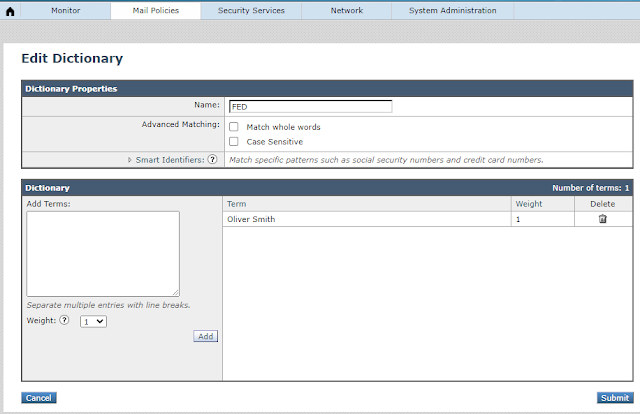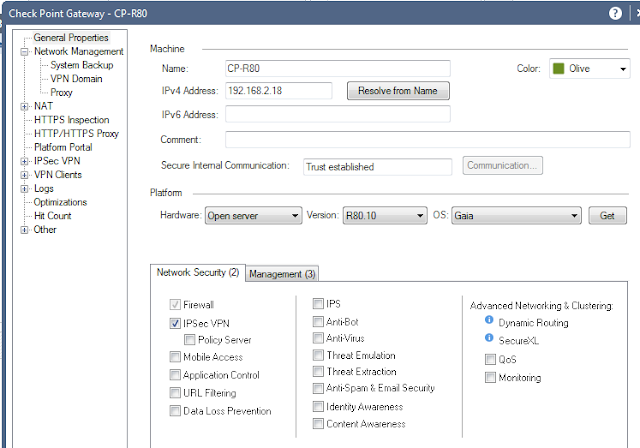Ironport - Spoof protection or anti-spam using SPF
Concept: An SPF record is a DNS record that has to be added to the DNS zone of your domain. In this SPF record you can specify which IP addresses and/or hostnames are authorized to send email from the specific domain. The mail receiver will use the “envelope from” address of the mail (mostly the Return-Path header) to confirm that the sending IP address was allowed to do so. This will happen before receiving the body of the message. When the sending email server isn’t included in the SPF record from a specific domain the email from this server will be marked as suspicious and can be rejected by the email receiver. MX record is for sender to find the receiver's mail server. TXT record s for receiver to find/verify the sender's allowed mail server. https://www.dmarcanalyzer.com/spf/how-to-create-an-spf-txt-record/ https://www.dmarcanalyzer.com/how-to-validate-your-spf-record/